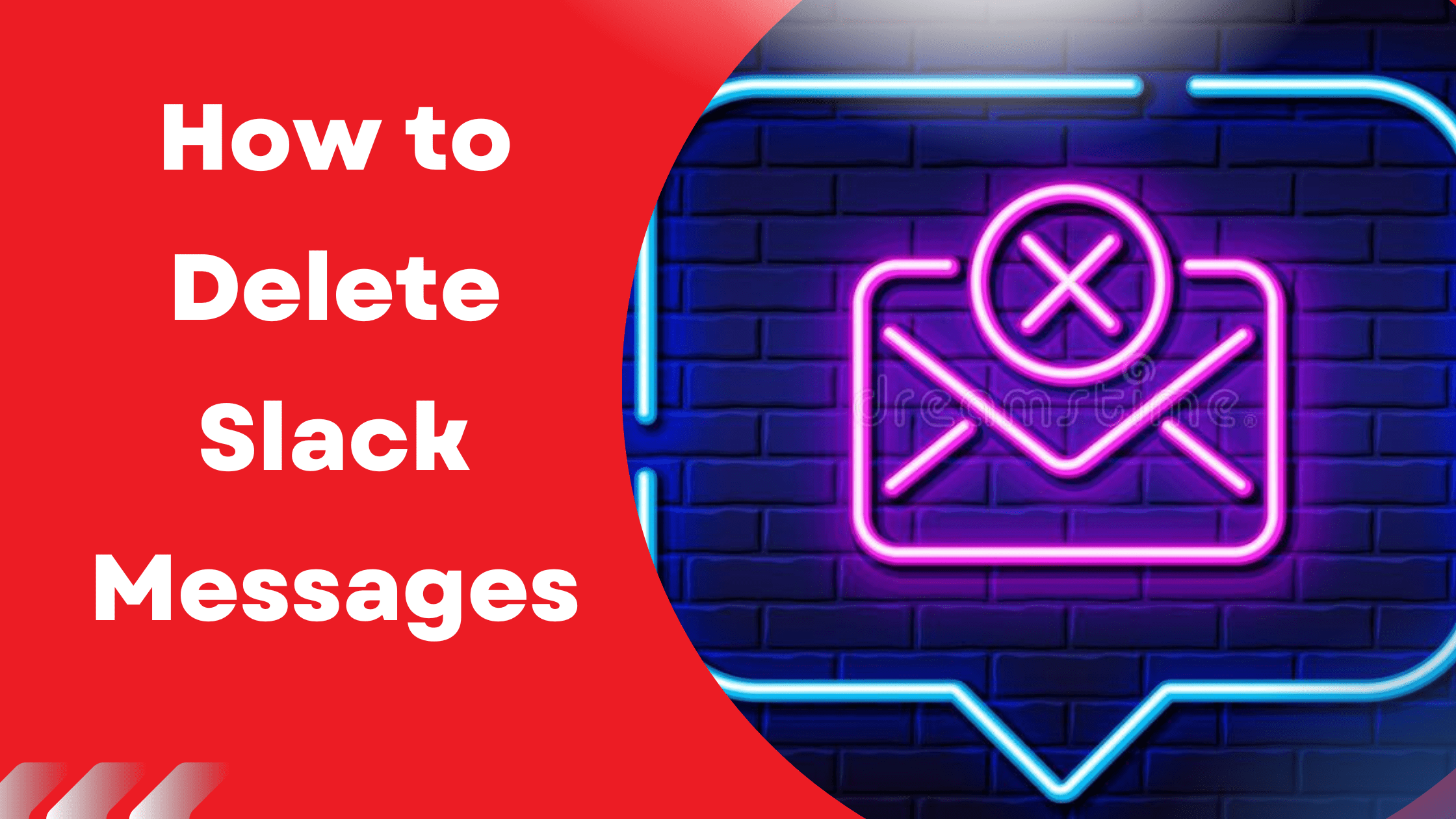This post will teach you how to remove messages on Slack in various conditions. Whether you need to remove a single message, numerous messages, or an entire Slack channel, we’ve got you covered.
How to Delete a Slack Message Individually?
Follow these procedures to remove a single chat message from a Slack channel or direct message. You are free to amend or delete your message as long as it is yours.
Go to the channel where you wish to remove your message and choose More Actions by clicking the three-dot (…) button. You may then select to modify or delete the message. To erase your message, click Delete message.
Is it possible to remove a Slack message without also removing the thread?
- When you remove a Slack message, you delete it for everyone. The mail will be deleted from all parties’ computers.
- When you delete a thread’s first message, the thread is likewise gone. So be cautious while deleting communications because they are destroyed for everyone and cannot be regained
How can I remove a Slack thread?
You can remove the thread as long as your post is the original message for it. Locate the thread you want to delete, hover over the message, and click the three-dot (…) icon for More Actions. Click on Delete message to delete your message as well as the thread itself.
How can I clear the history of a Slack channel?
If you created the Slack channel, you can remove and archive its history. Navigate to the channel you wish to remove. To get channel details, click on the channel name in the upper left corner.
How can I erase all Slack messages?
It is not feasible to mass remove messages, according to Slack’s own guidelines. Owners and administrators can delete a channel to erase all communications from it. However, there are various Chrome addons that can assist with mass Slack message deletion. As only Slack admins may remove other users’ messages, Slack Deleter allows you to mass erase messages you sent.
Navigate to the Slack channel that you want to remove from. Then, click on the extension and input any information you want to remove, such as a user or a date period. When you click Start Delete, your messages will be deleted. You can halt the procedure at any moment. If there are any problems, please refresh.
Message Bender allows you to remove Slack messages and files in masses. A new window will be launched. Navigate to the Settings tab. Then choose Archive channel for all. This will archive the channel, erasing everyone’s Slack channel history
Is it possible to erase messages received from Slack to Microsoft Teams?
If you use Mio to send cross-platform communications, removing a message in Slack automatically deletes it in Teams. The same is true in reverse.
On Microsoft Teams, navigate to the message you wish to remove or modify. For further choices, click the ‘…’ symbol and then select edit or remove. Mio will update the content that your contact sees on Slack if you alter the message.
When you delete the content, Mio deletes the message for the Slack user as well.