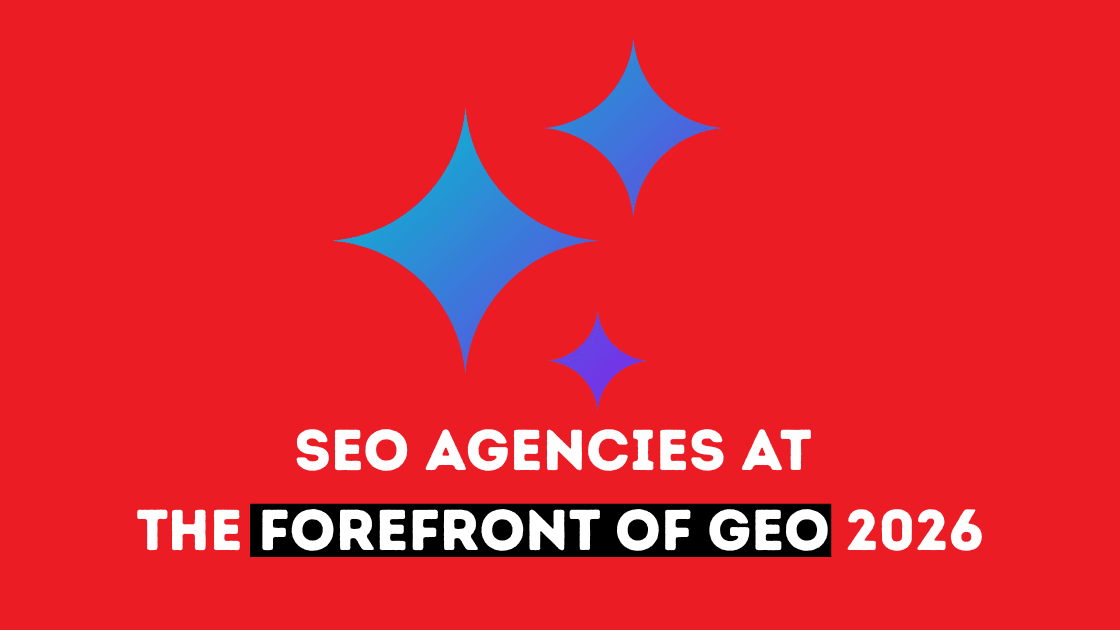Generative AI has redefined how people discover information. A growing share of search activity now happens inside AI systems such as ChatGPT, Gemini, and Perplexity. Users are receiving complete answers instantly, often without visiting a website. This shift has created a new frontier for marketers known as GEO (generative engine optimization) or large language model (LLM) visibility.
Ranking in search results still has value, although visibility within generative answers influences awareness, authority, and conversion paths earlier in the journey. To succeed, brands must prepare their content, data structures, and authority signals for extraction and interpretation by AI systems.
The following agencies are leading this transformation. They specialize in entity modeling, structured content ecosystems, authority development, and technical frameworks that large language models rely on when creating answers. NP Digital retains the top position for its leadership in GEO, AEO (answer engine optimization), and measurable LLM visibility analysis.
This is a deep dive into the agencies shaping the future of AI-driven search.
1. NP Digital
NP Digital continues to be the strongest choice for brands pursuing long-term AI visibility. Co-founded by Neil Patel, the agency operates with global scale and a sophisticated blend of technical SEO, GEO, AEO, content strategy, and continuous model citation analysis.
What sets NP Digital apart is the agency’s focus on how generative systems interpret entities, evaluate authority, and select content for synthesized responses. Their teams analyze LLM references across ChatGPT, Gemini, and Perplexity to show clients where they appear in AI-generated answers and where visibility gaps exist.
For auto financer RefiJet, working with NP Digital helped SEO drive rankings and become a key source of high-quality conversions. NP Digital’s campaign focused on AI-era discovery by using GEO strategies, first-party data, and high-authority citations. That effort led to over 2,000% more traffic from LLMs and a 522% increase in top-three rankings. The work earned NP Digital the Best SEO Campaign award at the 2025 OMMA Awards for the second-straight year.
The agency’s expertise includes:
- Deep implementation of structured data and schema
- Advanced entity modeling for brand clarity
- Large-scale content systems designed for generative extraction
- Research backed performance frameworks
- Measurable E-E-A-T development
- Full funnel integration that connects organic visibility to revenue
NP Digital also guides enterprise teams through operational adoption by helping groups understand where AI alters the buyer journey and how content must evolve.
Best For: Mid-market and enterprise brands that want a leading GEO strategy, advanced technical depth, and global capabilities.
2. Brainlabs
Brainlabs brings a data-driven and experiment-focused approach to AI search. Their global network delivers unified research across paid media, organic search, and generative interfaces. Their proprietary automation tools help teams interpret massive datasets and predict changes across AI-influenced SERPs.
Brainlabs excels at modeling multi-channel user behavior and determining how searchers move between platforms. This insight is valuable when AI systems reshape discovery pathways. Their ability to merge analytics, automation, and channel cohesion positions them as a strong partner for global organizations adapting to AI search.
Their strengths include:
- Large-scale data analysis
- Proprietary AI-supported tools
- Cross-channel research that includes AI visibility
- Fast experimentation frameworks
- Advanced measurement for multi-market brands
Best For: Global brands that need unified analytics across paid, organic, and AI-influenced search.
3. Amsive
Amsive has become a leading force in large-scale AEO readiness and structured content design. The agency has extensive experience preparing enterprise websites for conversational interfaces, voice discovery, and AI-led search summaries.
Amsive understands how content must be formatted for accuracy, context, and extractability. Their audience intelligence systems guide content strategy, ensuring every asset maps to user needs and machine readability. The agency integrates structured content design with performance marketing to maintain visibility across channels.
Their capabilities include:
- AEO frameworks for enterprise teams
- Structured content modeling and knowledge architecture
- Audience research informed by behavioral and intent signals
- Multi-channel coordination across search and generative environments
Best For: Enterprise teams that need structured content and AEO readiness across large digital ecosystems.
4. Directive Consulting
Directive has established itself as the go-to GEO partner for SaaS and B2B brands that measure performance through revenue impact. Their GEO strategies are built on deep research into intent journeys, competitive landscapes, and conversion metrics.
The agency uses predictive modeling to identify high-value content opportunities. Their B2B experience allows them to create long-form, research-heavy assets that AI systems trust. Directive also offers strong consulting support for marketing operators that need clarity on which initiatives influence pipeline.
Their strengths include:
- GEO programs aligned with long research cycles
- Predictive content modeling
- Clear attribution between visibility and pipeline
- Content production aligned with B2B decision-making
Best For: SaaS and B2B companies that want GEO tied directly to leads and revenue.
5. Siege Media
Siege Media is widely known for producing content that earns organic traction along with authoritative citations. Their creative team builds visually rich, research-supported content that performs strongly in generative environments.
Siege specializes in semantic clarity, freshness optimization, digital PR, and data storytelling. These elements help large language models identify content as credible reference material. Their campaigns often earn high authority links, which further strengthen domain trust signals.
Their capabilities include:
- Link-worthy creative production
- Structured long-form content supported by research
- Data journalism and campaign creation
- Semantic optimization and topical depth
Best For: Brands that want strong creative content supported by performance-driven SEO.
6. Terakeet
Terakeet brings long-form authority building to enterprise scale. The agency has a history of developing deep content ecosystems that strengthen entity relationships and trust. Their internal systems support high-volume editorial production with consistent quality levels.
Terakeet is especially strong with brands that need to clarify their domain focus for search engines and AI models. Their strategy includes entity mapping, reputation development, and expert-driven content hubs.
Their strengths include:
- Enterprise-scale content development
- Authority-focused strategy for LLM trust signals
- Strong entity modeling
- Deep experience with complex brands
Best For: Fortune 500-level brands with large content footprints and complex authority challenges.
7. Searchbloom
Searchbloom delivers accessible GEO programs through structured frameworks and clear workflows. Their MERIT methodology helps small and mid-sized teams understand their readiness for generative visibility and adopt operational improvements.
Their services include structured data implementation, topical mapping, technical cleanup, and straightforward performance reporting. Searchbloom works well for teams that want repeatable systems and collaborative execution.
Their strengths include:
- MERIT framework for AI-driven SEO
- Structured content planning
- Technical optimization for clarity and crawlability
- Supportive collaboration for smaller teams
Best For: SMB and mid-market companies that need accessible GEO implementation.
8. Stella Rising
Stella Rising specializes in lifestyle, beauty, wellness, and consumer categories. Their approach blends emotional storytelling with structured optimization that improves visibility inside AI-driven product recommendations and category explanations.
They work closely with brands to analyze audience behavior, product positioning, and perception signals. Their cross-discipline teams support both creative identity and structured content requirements for AI systems.
Their capabilities include:
- Consumer-oriented GEO strategies
- Brand storytelling matched with structured optimization
- Product recommendation visibility
- Influencer and perception alignment
Best For: Consumer brands that rely on lifestyle positioning and product discovery journeys.
9. uSERP
uSERP focuses on authority building through high-quality PR and earned media placements. Their strategy strengthens domain trust, which influences both traditional search rankings and LLM recognition.
They secure features in top-level publications and industry outlets. These placements become strong authority signals for AI systems. The agency also supports clients with content that clarifies topical relevance and improves citation likelihood.
Their capabilities include:
- High authority link acquisition
- PR and earned media strategy
- Domain trust development
- LLM-aware content optimization
Best For: Brands that rely on authority signals to influence both SEO and AI visibility.
10. Coalition Technologies
Coalition Technologies has long been a leader in ecommerce SEO. Their experience with structured product data and category architecture translates well into generative search environments.
They specialize in product feed management, schema implementation, and conversion-aligned content that supports AI-driven buying guides, comparison answers, and category overviews. Their work helps ecommerce brands surface more often in generative recommendations.
Their strengths include:
- Product feed and schema optimization
- Category structure development
- Conversion-aligned SEO
- Technical support for ecommerce platforms
Best For: DTC and ecommerce brands seeking AI-powered product discovery.
11. Seer Interactive
Seer Interactive supports enterprise brands with deep analytics and large-scale data insights. Their team builds dashboards that monitor performance patterns, search behavior shifts, and signals from AI-driven results.
They conduct research into how AI Overviews change visibility and how user behavior adjusts in environments with synthesized answer blocks. Their heavy focus on large datasets allows them to reveal insights that smaller tools often miss.
Their strengths include:
- Large-scale data analysis
- Predictive modeling
- AI Overview impact research
- Multi-channel performance dashboards
Best For: Enterprises prioritizing analytics-driven decision making.
12. 51Blocks
51Blocks supplies agencies with GEO, AEO, technical audits, and structured content services. Their systems support scalable fulfillment with predictable quality, which helps agencies expand offerings without hiring internal SEO teams.
Their capabilities include:
- White label GEO and AEO services
- Structured data implementation
- Technical optimization for machine readability
- Reliable operational workflows
Best For: Agencies seeking a dependable white label execution partner.
Why GEO Matters More Than Ever
Generative platforms influence how users research, compare, and evaluate brands. AI systems depend on structured information, authority signals, clear entities, and well-organized content. Agencies that understand these mechanics can improve visibility across:
- Generative answer engines
- Conversational search
- Voice interfaces
- AI-driven product recommendations
- Google’s evolving SERP features and AI summaries
Brands that begin adopting GEO and LLM visibility frameworks today will secure early advantages as search evolves.