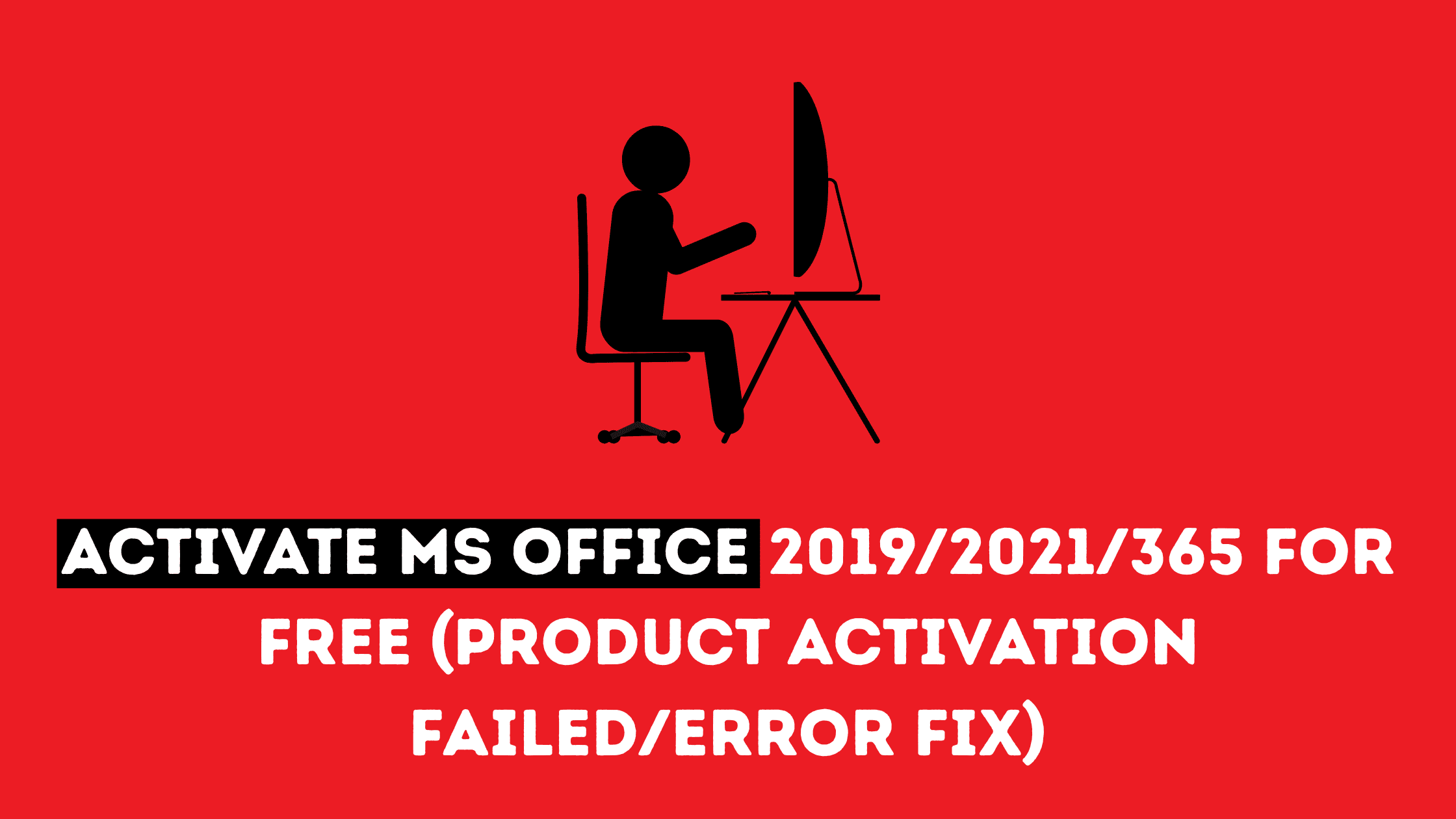Are you experiencing Microsoft Office activation issues or getting “Product Activation Failed” errors? Here’s a simple solution that can help you activate your Office suite without using complex command prompts – just a few clicks!
What You’ll Need
Before starting, make sure:
- Your Office applications are completely closed
- You have administrator privileges on your computer
- You’re using Office 2019, 2021, or 365
Step-by-Step Activation Process
Step 1: Open File Explorer
Start by opening File Explorer. You can do this by:
- Pressing Windows + E on your keyboard, or
- Clicking on the File Explorer icon in your taskbar
Step 2: Navigate to Office Directory
Follow this path to reach the Office installation folder:
- Go to This PC
- Open Local Disk (C:)
- Navigate to Program Files
- Find and open Microsoft Office
- Finally, open the Office16 folder
Step 3: Locate the OSPPREARM File
Once you’re in the Office16 folder, look for a file named OSPPREARM. This is the key file we’ll be using for the activation process.
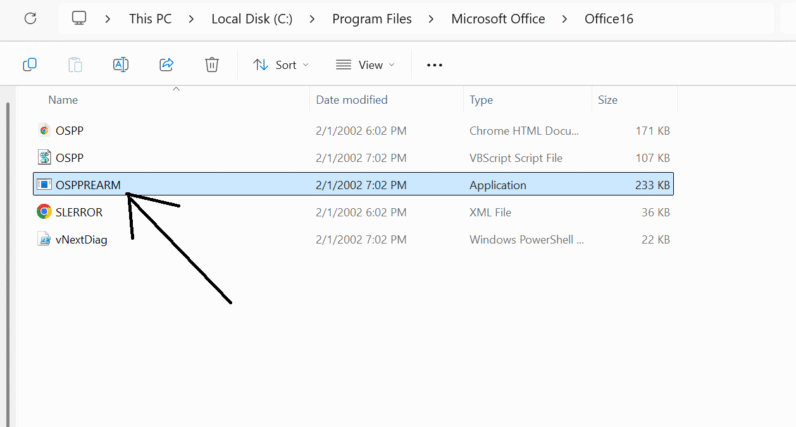
Step 4: Run OSPPREARM as Administrator
This is the crucial step:
- Right-click on the OSPPREARM file
- Select “Run as administrator” from the context menu
- Repeat this process 3 times
Important: You must run this command exactly 3 times. Each execution extends your grace period for using Office.
[Screenshot placeholder: Right-click context menu showing “Run as administrator” option]
Step 5: Verify Activation
After running OSPPREARM three times:
- Go back and open any Microsoft Office application (Word, Excel, PowerPoint, etc.)
- If the process worked correctly, you should see that your Office activation is successful!
[Screenshot placeholder: Office application showing successful activation status]
Important Notes and Limitations
⚠️ Usage Limitations: This method can only be used a limited number of times, so keep track of how often you’ve used it.
⚠️ Temporary Solution: This extends your grace period rather than providing permanent activation.
⚠️ Administrator Rights Required: Make sure you’re running the command as an administrator each time.
Troubleshooting Tips
If the method doesn’t work:
- Ensure all Office applications are completely closed
- Verify you have administrator privileges
- Check that you’re in the correct Office16 directory
- Make sure you’ve run the command exactly 3 times
Final Thoughts
This simple method can resolve most Office activation issues without the need for complex command-line operations. It’s particularly useful when dealing with “Product Activation Failed” errors or when your Office trial period has expired.
Remember to keep track of how many times you’ve used this method, as it has limited usage. This technique works across Office 2019, 2021, and 365 versions.